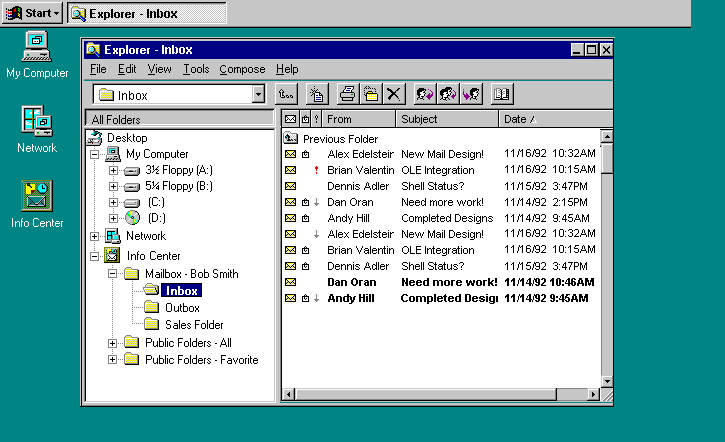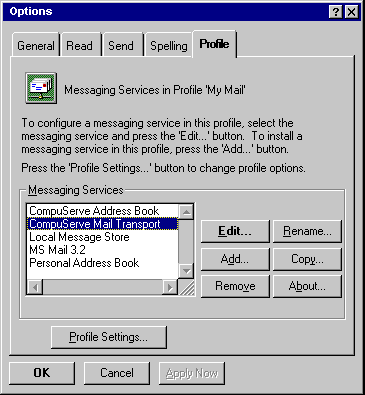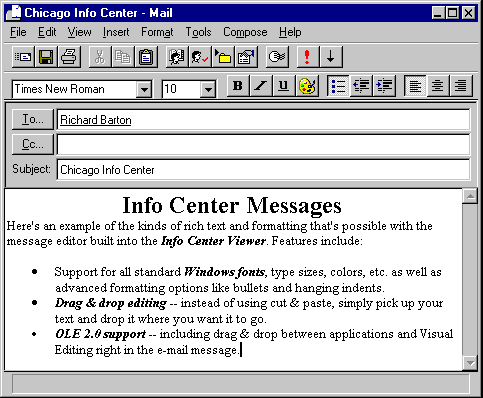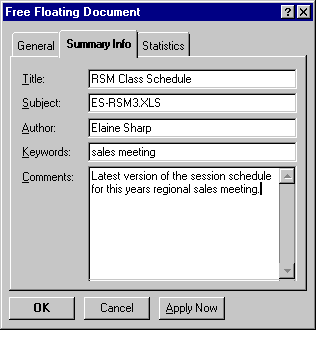GUIs GUIs
 Site News Site News
 Xerox Xerox
 Visi On Visi On
 GEM GEM
 Deskmate Deskmate
 GEOS GEOS
 Desqview/X Desqview/X
 AmigaOS AmigaOS
 RISC OS RISC OS
 BeOS BeOS
 QNX QNX
 OS/2 OS/2
 Apple Apple
 Linux/Unix Linux/Unix
 Windows Windows
 Win Shells Win Shells
 Misc GUIs Misc GUIs
 GUI Timeline GUI Timeline
 GUI Sites GUI Sites

|
Location: GUIs >
Windows >
Chicago Beta-1
The Info Center
As described earlier, the Chicago shell features a single namespace
that represents all of the data accessible locally and on the network.
Through the new user interface, new users are protected from the complexities
of a large hierarchy of information by Chicago's simple folder metaphor.
Advanced users can choose to make full use of this powerful namespace by
using the Explorer tool to see the entire hierarchy at once. The
Chicago namespace is initially divided into three fundamental "places":
-
My Computer-all of the files, documents stored physically on the
user's PC.
-
Network Neighborhood-all of the files and documents that reside
on other PCs on the network.
-
Info Center-email messages, forms, documents, and folders that have
been stored by some information service, such as an email system or workgroup
application. Items in the Info Center needn't be MS-DOS files on
a hard disk-the actual storage mechanism can be an email system or a workgroup
database server.
Messaging and information services "plug in" to the Info Center.
It provides a common interface in Windows where users access all of the
services they use. Users can choose to view the Info Center resources
as regular folders (the default), or they may "explore" the Info Center.
The figure below shows the Info Center opened with the Explorer, in this
case open to the user's Inbox folder.
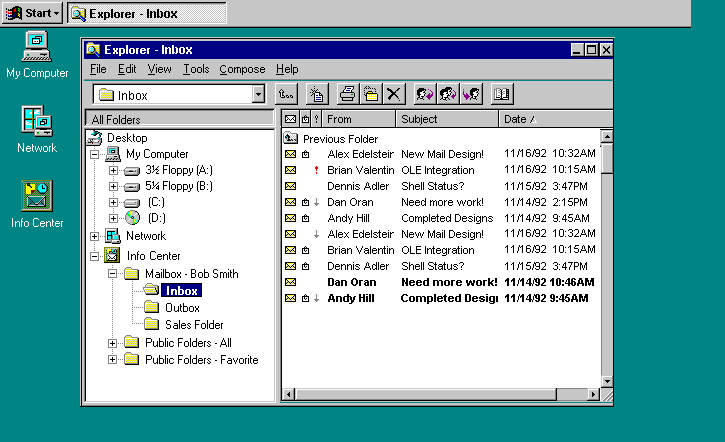
Figure 79. Chicago Desktop Showing Info Center
Within the Info Center, the user can:
-
Read and Send Email on a number of different email systems, while
maintaining a single inbox for all incoming messages. Drivers will
be available from a wide range of vendors, including LAN-based systems,
host-based systems, and various online information services.
-
Send and Receive Faxes electronically with the use of a fax modem
supported by the Microsoft At Work Fax software. Faxes are sent just
like any email message, and incoming faxes are received in the same inbox
with other email.
-
Access Workgroup Servers including email, shared databases, forms
packages, document stores, and workflow systems with the use of appropriate
MAPI drivers.
-
Easily Move Messages and Documents back and forth between folders.
Users can store information the way they want to-email messages can be
mixed with word-processing documents and spreadsheets. The Windows
shell provides a common user interface and toolset for managing these different
types of information.
-
Organize All Types of Information for most effective retrieval and
use. Folders stored under the Info Center allow the user to create
customized views of their information-users can choose which fields (or
"properties") to display in these folders, and how to sort and filter the
stored items.
Info Center Components
Chicagoís Info Center system is the part of the Windows operating system
that allows Windows to handle all these different types of information.
It consists of a number of components:
-
A Set Of Basic MAPI Drivers. Chicago includes MAPI drivers
for Microsoft Mail as well as Microsoft at Work Fax services. Additional
drivers will be available from 3rd parties.
-
The Info Center "Viewer". This is an advanced, extensible
messaging and workgroup client that is built into the Chicago shell.
It can be the front-end to any email or information system that has appropriate
MAPI drivers - including Microsoft Mail. It can be easily customized
to display advanced features when connected to an advanced messaging system.
It includes an OLE 2.0-compatible rich text editor used for composing and
reading messages, as well as powerful custom views, searching, and filtering.
-
Common Address Book. The Windows Address Book contains not
only email addresses, but names, phone/fax numbers, mailing addresses,
and other personal contact information. Through the open MAPI interfaces,
it is accessible from a wide variety of applications. Through the
use of MAPI drivers , the Address Book is also the user interface for corporate
email and information services directories. The Windows Address Book
can store addresses for multiple email systems at the same time.
-
Personal Information Store. The Windows Messaging System includes
a sophisticated local "database" that allows users to store messages, forms,
documents, and other information in a common place. Its rich organizing
capabilities include using long filenames, plus sorting and filtering on
various fields of the stored objects. Users can create and save any
number of custom views on the information in their personal store.
It also functions as the userís Mailbox-including a universal Inbox and
Outbox that work with any connected messaging system.
-
MAPI 1.0. The core system components that connect the Viewer
and other applications to the various information services. MAPIís
namesake component is the Messaging Application Programming Interface -
the set of services that any mail-enabled or workgroup application can
make use of. MAPI also defines a Service Provider Interface (SPI)
that allows drivers (or "providers") to be written for many different messaging
and workgroup services.
[...]
Profiles
A Chicago user can install a combination of drivers so that their Info
Center can be used for multiple email or workgroup systems at the same
time. To make it easy to use different information services, Chicago
allows users to set up profiles. A userís profile specifies which
messaging and information services the user will have access to, along
with preference information and settings. In the example below, the
user has set up a profile that contains both CompuServe Mail as well as
Microsoft Mail. This user will be able to send and receive on both
systems simultaneously-while sharing a common inbox and address book. Profiles
are stored in the Chicago Registry on a per-user basis.
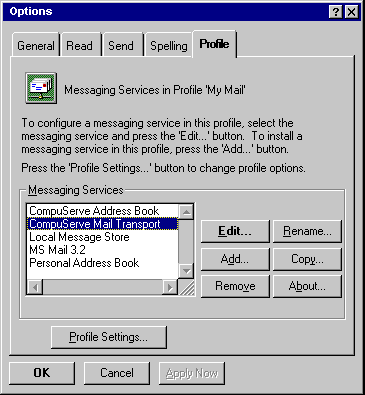
Figure 81. Configuring a Profile with Multiple
Services
A Quick Tour
To best understand the role the Info Center would play in a userís day-to-day
access to electronic mail and online services, a sample scenario is presented
as follows.
To read their email in Chicago, a user would first log onto Windows.
With many of the MAPI drivers under no separate logon is required for the
mail system-it has been unified with the "system" logon. For simple
access to the userís common tasks, Chicago has a Start button. One
of the items on the Start button is "View Inbox."
This immediately takes the user to the inbox (see Figure 79 above) where
he or she can read any new mail received. Users can compose new messages
or choose to reply to existing ones. There is also a "Compose New
Message" item on the Start Menu. The Info Center includes an OLE
2.0-compatible rich text message editor that lets the user get the point
across in an effective way using a combination of fonts, font styles, and
font attributes.
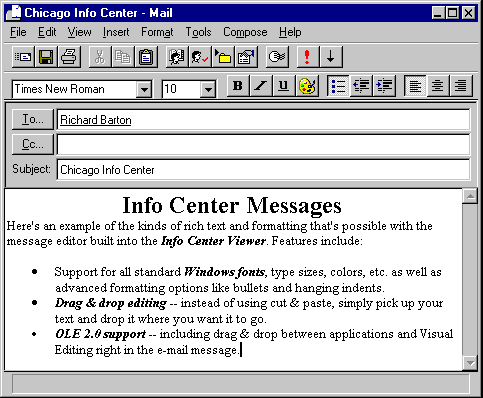
Figure 82. Rich Text Message Editor
Note that this same message editor can be used with any of the back-end
messaging systems that have MAPI drivers available. If the underlying
messaging system doesnít support rich text, the message can be sent as
plain text to maintain compatibility. Or, if the destination reader
also uses the Info Center Viewer the rich text information can be automatically
encapsulated and sent as a binary file.
The user can address this message to any user on any of the email systems
to which he or she is connected. Additionally, the message may be
sent as a Fax by choosing a recipient from their address book who has a
Fax address, or simply entering [FAX:phone#] on the TO: line.
Messages received in the inbox can be saved for future reference, if
the user so chooses. The user simply drags the messages into any
of the other folders in the mailbox (message stores)-or the user can drag
the message to any folder on their local or network hard drives.
In the latter case, the message becomes a .MSG file-but maintains all of
the messaging-specific fields such as Sender, Recipient, and so on.
Information Stores
Sets of folders in the Info Center are also called Information Stores.
Users can also drag items from the file system into information store folders.
Information Stores go beyond the basic MS-DOS file system in many ways.
They can be physically stored in local files, or represent a database on
a network server. One of the differences between the file system
and an information store is the set of fields -- called object properties
-- that are stored along with each item. Object properties include
not only messaging-related properties like Sender, Recipients, Date Received,
Subject, and so on-but also custom properties including:
-
Fields Defined In Custom Forms. MAPI provides an open method for
forms developers to register their forms and related data fields.
Once registered, these fields become object properties suitable for searching,
categorizing, and so on. This facility is available to any forms
package or development tool.
-
Standard OLE 2.0 Document Properties. Applications that are compatible
with the OLE 2.0 object standard can choose to store their documents in
a standard compound storage format. Compound documents of this type
have a number of pre-defined standard properties, such as Author, Title,
Keywords, Comments, and Number of Pages. Users can simply drag a
compound document into an information store, and the document properties
are automatically extracted so they can be used in views, searching, and
so on.
The figure below shows the OLE properties of a compound document
that has been dragged into a folder in the userís information store:
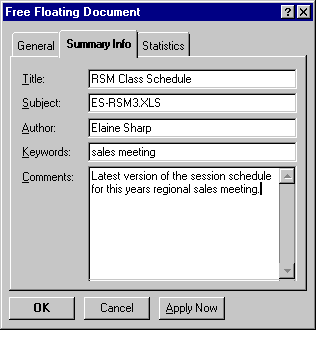
Figure 83. OLE Document Properties
-
Custom OLE 2.0 Document Properties. Many applications allow
their users to define custom properties; for example, Case Number for a
law firm or Total for an expense report. Like the pre-defined properties
above, these will be available in the views, filters, searching, and so
on.
The data in a Personal Information Store is kept in a single file, making
it easy for companies to distribute rich documents and messages in a standard
format. Every Chicago user then has a built-in tool (Info Center
Viewer) that can browse, search, and organize the information in rich ways.
Personal Information Stores can be encrypted and password-protected for
security. Besides the Personal Information Store, the MAPI architecture
makes it possible to plug in many different types of servers and databases
as information stores.
The Info Center - Summary
The Info Center architecture then, provides Chicago with a single toolset
and user interface for accessing, exchanging, and organizing information-regardless
of data type, including E-mail, faxes, documents, and others. Through
MAPI, it provides an extremely open platform-making the Windows desktop
the "place to live" regardless of the back-end services in use.
|