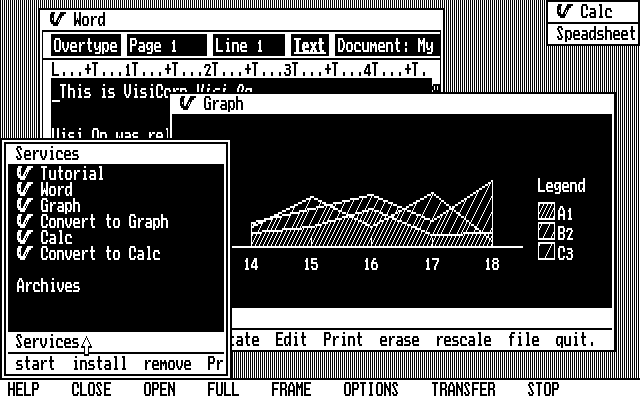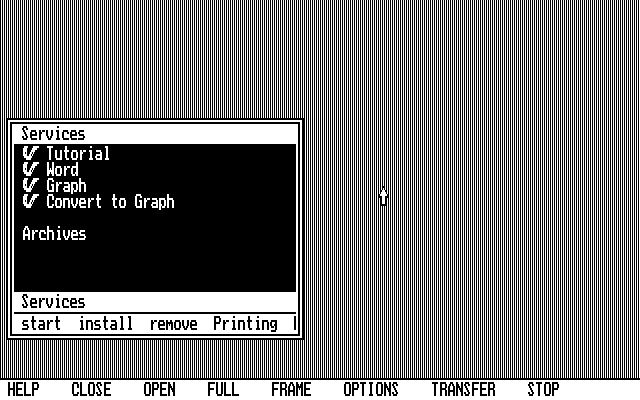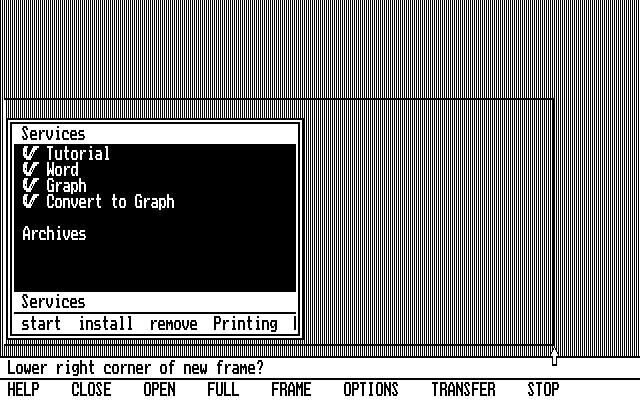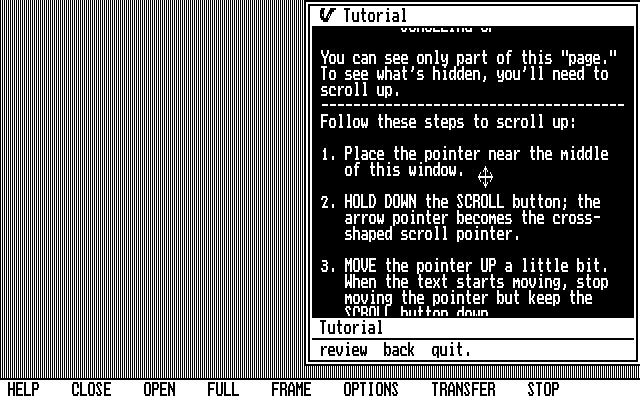|
|
Location: GUIs >
VisiCorp Visi On Screen Shots 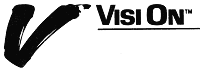 Visi On was the first full GUI for the IBM PC. First demonstrated by VisiCorp at Fall Comdex 1982 and released at the end of 1983, just prior to the Apple Macintosh, it pre-dated the release of Microsoft Windows by several years. In many ways, Visi On was very advanced for its time. It featured graphical overlapping windowing, common user interface controls, a custom filing system, a portable virtual machine, an integrated office suite, and supported third party application development.
In part, the demo and release of Visi On motivated a massive response from Microsoft, promoting their still vaporware Windows product. Between that, Apple fanfare, and both business and technical issues on the part of VisiCorp, Visi On failed to gain popularity and was buried in obscurity. It was forgotten by everyone, and seemed like the last copy had dropped off of the face of the earth.... Until I got my hands on a copy of VisiCorp Visi On! I finally have Transcopy images that can reproduce workable install disks, with its ugly copy protection in place! Writing these disk images requires a Central Point Deluxe Option Board, although the SuperCard Pro or Kryoflux may eventually be able to write them. Transcopy images are also supported by the PCE emulator. For the sake of historic software preservation please click the links below: New: Kryoflux and SuperCard Pro disk dumps. These are tested, and will create working disks from these images. Visi On Kryoflux Images
Archives with Transcopy disk images. Transcopy images are writable with a Central Point Deluxe Option Board and usable with the PCE emulator. Visi On Applications Manager
PCE preconfigured emulator - PCE pre-installed and ready to run with an unmodified copy protected installation. An unprotected preconfigured zip file - A zip of the installed program files and applications with an unprotect applied so you do not need a keydisk, and executable hacked for ATs. Just unzip these to a FAT12 partition on a PC or PC emulator that uses a Mouse Systems compatible mouse, and you are all set! A Bootable 1.4 meg disk image - of Visi On with the tutorial and the word processor (requires Mouse Systems/PC Mouse compatible serial mouse). Includes executable hacked for ATs. Miscellaneous old unprotection notes and other information sources. CHD Hard drive image for use with MESS. - Includes the unprotect an extra hack to work with the serial port in MESS. Note that as of MESS 0.131 the CHD format changed, so you must use the CHDMAN utility to update the image. Use the "PC (CGA)" emulation and be sure to select the "Mouse Systems" mouse type. mess1001_w95.zip - A custom version of
MESS that is known to work right with the above image. Also modified to
run under Windows 95.
Manuals Please note these important hardware requirements:
What is VisiCorp Visi On?
The Visi On 1.0 files, interestingly, are dated December of 1983, the same month the "Microsoft Windows" article appeared in Byte Magazine. As we know Windows 1.0 was not released until 1985. If this was an attempt to keep people away from Visi On, it worked. In august 1984 VisiCorp sold Visi On to Control Data Corp, where it was apparently never heard from again. The Visi On product was apparently not intended for the home user. It was designed and priced for high end corporate workstations. The hardware it required was quite a bit for 1983. It required a minimum of 512k of ram and a hard drive (5 megs of space). A very interesting feature of Visi On is the way it was designed. It was designed to be portable to other OSes such as CP/M or Unix, or to other CPUs besides the 8086. It did this by providing a kind of non machine specific "virtual machine" (called the Visi Machine) that all applications were written for. Only the very core of Visi On (called the Visi Host) was machine specific. Applications were developed in "Visi C", a fairly restricted subset of C designed for maximum portability. The development environment was Unix based and included a non-graphical version of the Visi-Host that let portions of Visi-On applications be run and tested on Unix. Sounds kind of like Java or .Net doesn't it? Unfortunately, aside from the incomplete Visi Host included with the development software, Visi On was never ported to any other platform besides IBM PC compatibles running MS-DOS. Another unique aspect of Visi On was that outside developers were encouraged to write applications for Visi On. At the time many companies tried to keep tight control on there development environments, but anyone with enough money and a Unix system could purchase a copy of the Visi On development environment. The Visi On GUI:
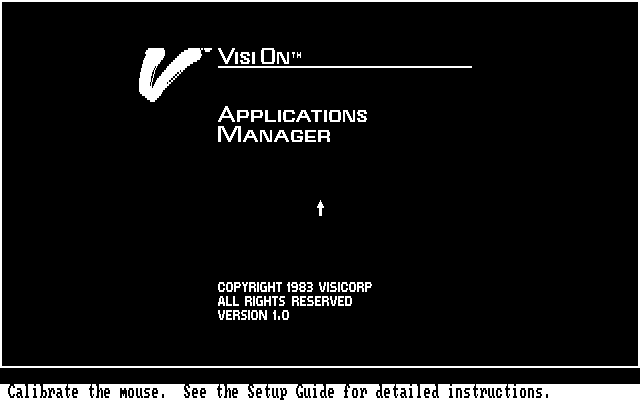
The Visi On Boot screen. With modern mice calibration is not necessary, all that is needed here is to just move the mouse. Original Mouse Systems mice had to be moved in circles several times to "calibrate" the sensitivity before they could be used. A few technical notes about getting Visi On to run: To properly run VisiCorp Visi On you must have a PC/XT with at least 512k of ram, MS-DOS 2.00 (or higher), A hard drive (or other large disk) formatted with the FAT12 file system, and the Visi On model S1, model M1 or other Mouse Systems compatible mouse. Visi On will not run properly on a PC/AT (286) or later because Visi On revectors several software interrupts that are used by IRQ 8-15 on these machines. I disabled the revectoring and made the "VISIONAT.EXE" version of the executable that will run on later machines, however these interrupts are required by applications such as Visi On Graph. As a result Graph can not run at all on newer machines but at least now the rest of the software can more or less run. Visi On requires a Mouse System compatible mouse. Mouse Systems mice were the first mice available for IBM PC. When Microsoft introduced their mouse, they used their own communications protocol. At the end of 1983, Microsoft mice were still fairly new and uncommon. The documentation refers to a "Visi On" mouse, which is just a VisiCorp OEM rebranded Mouse Systems mouse. The Visi On software has its own built in mouse driver, and can not make use of DOS mouse drivers. However, in some cases Visi On may fail to properly initialize clone serial ports or mice, and loading the Mouse Systems DOS driver first may help work around this problem. Microsoft serial mice, PS/2 mice, and USB mice are not Mouse Systems compatible. Some generic 3-button serial mice from the 1990s include Mouse Systems (also called PC Mouse) compatibility. Some have a switch on the bottom that you can just flip to switch between Microsoft and Mouse System protocols. Others can be placed in Mouse Systems mode by holding down the first mouse button when the computer is powered on and/or during mouse initialization. Some other serial mice (especially cheap ones) used the same hardware but left out the switch, these can be set to Mouse Systems compatibility mode by connecting pin 3 to pin 8 of the IC chip if you know what your are doing. Some are also switchable using software but the methods for doing so can vary. Also, Visi On bypasses the DOS file system for some operations. As such it requires a FAT12 partition. This was the only type available under DOS 2.x when Visi On was released. The original disks are heavily copy protected, and can not be duplicated without special hardware. At startup Visi On requires that you have the key disk in drive A:. The zip archives above include a partial unprotect that removes this requirement.
The entire Visi On suite consists of:
When Visi On starts, it displays the Services window. This windows lists all installed programs, and provides facilities for installing and removing software as well as configuring printers and managing drives. This window also has the "Exit" option to exit Visi On, however this is hidden by the default size of this window. To use it you must either resize the window, scroll the menu with the right mouse button, or use the keyboard to activate it. When you first Install the Visi On Application Manager the only installed program is the "Archives" utility. All others are installed separately.
HELP - Launches the built in help program and displays the help for
whatever object is selected.
This example shows a window being resized. This is done by clicking "Frame" then selecting the window to resize, selecting the upper left corner of the new window location, then selecting the lower right corner.
|