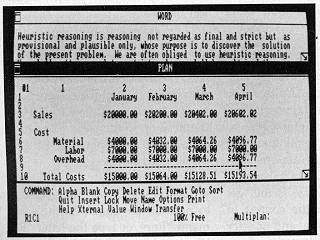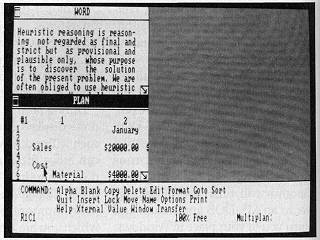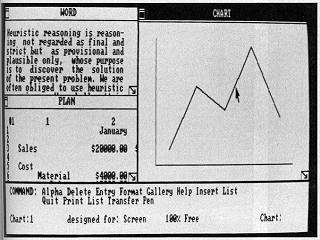|
|
Location: GUIs >
Windows >
Windows in 1983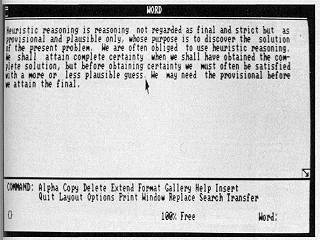 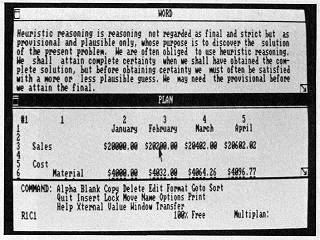
Photo 5 shows the transition from the uncooperative program to a "smart" one that can live happily in a smaller window and share the screen with other programs that take full advantage of Microsoft Windows. The smart program is Microsoft Word. Photo 6 shows two application - Word in the upper window and Multiplan in the lower; both these programs were written to take advantage of Microsoft Windows. Because the cursor is pointing at one of the cells in the Multiplan spreadsheet, the command bar at the bottom of the screen shows Miltiplan's commands. You can move either window by grabbing its title bar with the mouse. You could "grow" either window by grabbing the "grow box." Although these photos show the title bar at the top of the window and the grow box at the lower right, software developers can put them elsewhere if desired. (In fact, Microsoft's own standard window has changed since these photos were taken. The latest version provides a question mark on the right part of the title bar. Selecting the question mark brings help information. If you put the cursor on the title itself, it is replaced by little pictures that represent what you can do with the window. The new version also includes a status line at the top of the screen and an area for icons at the bottom.) In photo 7, Multiplan's window has been enlarged to show more cells and more data, and Microsoft Word's window has been reduced as necessary. Photo 8 shows both the Multiplan window and the Microsoft Word window reduced. (Since photo 8 was taken, Microsoft Windows has been adapted to use an automatic resizing process called "tiling." Rather than letting windows overlap or leaving part of the desktop empty, Microsoft Windows always gives all the space on the screen to the applications that are running.) Photo 9 shows a charting program occupying a large window at the right-hand side of the screen. With the cursor in that large window, the command bar at the bottom of the screen lists charting commands. Note that when the window containing the charting program is expanded by moving the grow box, the line graph has been automatically rescaled (see photo 10). Microsoft Windows can rescale graphics if desired. Photo 11 shows a sample "pop up" menu for the charting program. Pointing at the PEN commands on the command bar at the bottom of the screen has brought the display of the menu of pen sizes and patterns. You select sizes and patterns by using the mouse to point at one of the boxes shown in each list, then pointing at the "OK" box (See photo 12). As with other aspects of the Microsoft Windows diplays, programmers can design menus to their own tastes. |